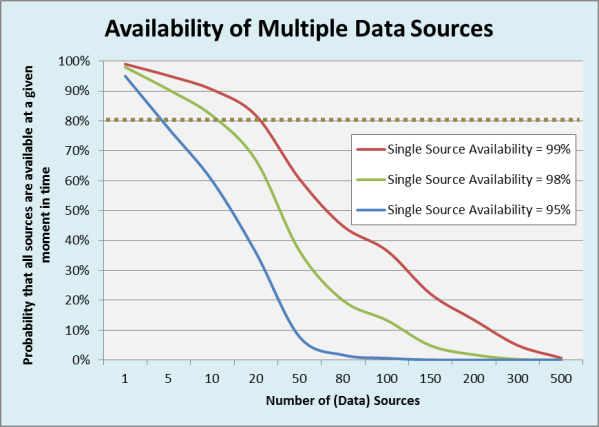LO-EXTRACTION
It is the central tool for customizing the LO data source
In LBWE we need to perform the 4 functions
A. Active/Inactive Data Source
B. Maintain Extract Structure
C. Maintain Data source
D. Maintain Update Modes (Direct, Queued, Unsterilized V3 update)
Step1. First we need to select which data source suits the client's requirements in LBWE.
Example: Here I am taking SD Billing as a Logistic Application and 2LIS_13_VDITM as a data source for document Item
![]()
Step2. Check the data source 2LIS_13_VDITM whether it is an active version or not.
Go to RSA5 in ECC to activate the data source and then you can find at RSA6.
RSA6
![]()
Step3. To do customization we have to inactivate our Extract structure as shown in figure
A. Active/Inactive Data Source
![]()
When you press the Active button as shown in above, you will prompt to customizing request window as shown in below, give the short description and press OK
![]()
Then the Extract structure will turn to Inactive stage as shown in below
![]()
Step4. Then we need to click on Maintenance to Maintain the Extract Structure as shown in below figure
B. Maintain Extract Structure
![]()
Then you will prompt to customizing request window as like before, give the short description and press OK
Step5. Then you can find the extract structure and communication structure.
Left hand side is Extract structure and Right hand side is Communication Structure.
Drag and drop the extra fields from communication structure to extract structure.
![]()
All the must have fields already residing in extract structure will be in blue colour
New fields added from communication structure will be black colour as show in below figure.
![]()
If you are not delete the SETUP table before it shows error like below
![]()
This mean the fields can’t transfer because of structure change, so you need to delete the structure table.
Step6. To delete SETUP Table Go to SE14
Note: 2 ways deleting the SETUP TABLES
1. If you want delete total application use the TCODE - LBWG
2. If you want specific SETUPTABLE use the TCODE – SE14 – give the setup table name of data source
![]()
![]()
Then SETUP TABLE deleted
If you want to see the data in SETUP Table go to RSA3 and enter your data source name and press Extraction button then it shows the no of records. In our case there are 0 data records as we deleted SETUP Table before
![]()
Then go to maintenance structure and start moves the fields from communication structure to extract structure as shown in above.
Then Extract Structure turns into red colour and inactive button turns into disable mode like shown in below figure
![]()
Step7.Then selects your data source and click on it
C. Maintain Data Source
![]()
Then Data source customer version edit window will open.
![]()
Select the required fields you want at Info package level from the selection column as shown in below figure then go to data source option on the top of the window and select generate
![]()
Then Cockpit window will open, here you can observe that your extract structure turns into yellow colour
![]()
Step8.Then you need to activate your extract structure, click on inactivate button and click ok then it turns into activate like shown in below
![]()
Step9.Update Mode: There are 3 Types of Update modes are available
- Direct Delta 2)Queued Delta 3)Unrealized V3 Update
Direct Delta:
With this update mode, the extraction data is transferred with each document posting directly into the BW delta queue. In doing so, each document posting with delta extraction is posted for exactly one LUW in the respective BW delta queues.
Queued Delta:
With this update mode, the extraction data is collected for the affected application instead of being collected in an extraction queue, and can be transferred as usual with the V3 update by means of an updating collective run into the BW delta queue. In doing so, up to 10000 delta extractions of documents for an LUW are compressed for each DataSource into the BW delta queue, depending on the application.
Unsterilized V3 Update:
With this update mode, the extraction data for the application considered is written as before into the update tables with the help of a V3 update module. They are kept there as long as the data is selected through an updating collective run and are processed. However, in contrast to the current default settings (serialized V3 update); the data in the updating collective run are thereby read without regard to sequence from the update tables and are transferred to the BW delta queue
By default Direct Delta selected, Chose the delta mode depends up on your requirement
![]()
Step10.Filling of SETUP Table:
Go to SBIW -> Settings for Application-Specific Data Sources (PI) -> Logistics ->Managing Extract Structures -> Initialization -> Filling in the Setup Table -> Application-Specific Setup of Statistical Data -> SD-Billing Documents - Perform Setup
![]()
Select the name of the run and give the time then execute as shown in below figure, then billing documents processing will start
![]()
After finish the given time the program will be terminates then you need to press the exit button
![]()
Step11.Then go to RSA3 to check the available data, we can see the no of records available and press OK. If you want to show entire data press on display list.
![]()
Find the document for LO-EXTRACTION PART 2
LO-EXTRACTION - PART2
Thanks,
Phani.